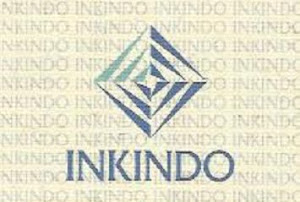Lost IMEI while upgrading your MT6575 Phone to ICS Android 4.0.3?

Overall this Android 4.0.3 build is quite stable, Though it has some problems while upgrading such as in some cases the phone may lose IMEI after upgrade and the user will receive “Invalid IMEI” error message.
In this post we will discuss what to do in case you already upgraded and ran into this problem. We will also discuss how to avoid such trouble in case you are just going to update.
Already Upgraded, IMEI is lost
We would need the following tools in such case:
MT6575 Root Tool - This is needed to root your phone
IMEI File Generator - To generate a new MP0B_001 file which hold your phone’s IMEI numbers in an encrypted way
ES File Explorer - To copy the file to the required folder.
Now let’s start:
First unpack the 4.0root.rar file and enter the TPSparkyRoot folder.
Now on your phone go to Settings>Developer Options and make sure that “USB Debugging” is enabled.
Connect your phone to PC. In case it will ask for “MTP Driver”, Download the MTP Driver for Windows XP here extract it and install. You may also cancel the driver installation in case you can not install the MTP drivers. In such case, Just cancel the installation. Also in case you cancelled the installation please right click My Computer>Properties>Hardware>DeviceManager right click “MTP Driver” and uninstall the device.
Now back to the TPSparkyRoot folder, Run the TPSparkyRoot file
In case you are on Windows Vista/7 with UAC turned on, Right click the file and select Run as Administrator.
Your phone should now restart and the black window that open will ask you to press any key once the phone finish restart. Please do not press any key in case you will see the MTP Driver request once again (In case you did not installed it in previous step). Repeat the previous step with cancelling driver installation and deleting it in device manager once again and just then press any key to continue the installation. Now your phone should restart for second time and the black window will ask you to press any key again once the phone is restarted. Please repeat the step with cancelling/uninstalling driver in case your computer will ask you to install the MTP drivers once again.
Then press any key again and it should copy some files to your device then the device will restart once again, This restart may take a little longer and you may see some prompt saying that “Android is upgrading” this is fine. Now the root should be successfully complete in case the “Superuser” application will appear.
Now please install the ES File Explorer on your device. Make sure to check “Unknown Sources” under Settings>Security>Device Administrator.
Now run the installed ES File Explorer, Touch the Menu button, Go to Settings Scroll down to “Root Settings” and first check “Root Explorer” and accept allow the Superuser request prompt. Then check “Mount File System”
Then scroll up and go to the “File Settings” and check Show Hidden Files
Now extract the imei.zip file. Enter the imei folder and run the dos file.
Finding your IMEI
Now we need to find your phone IMEI Numbers
Usually the phone’s IMEI numbers are written in 2 places:
The sticker under the battery and the sticker that is being put in the phone’s package
It should be 15 digits number
In the black window write the following:
imei.exe 123456789012345 123456789012345
(Of course replace the first number with the first IMEI you see on the sticker and the second number with the second)
Press enter
Now it should generate a file nammed MP0B_001_NEW
Now get your phone outside of the USB Debugging
Go to Settings>Developer Options and disable USB Debugging
Connect it to your PC. Now in “My computer” you should see the phone. Copy the MP0B_001_NEW file to the phone.
Then come back to ES File Explorer, Find the MP0B_001_NEW file you just copied, long press on it, copy. and long press the “Favorites” button unless the path will turn to / .
Now go to /data/nvram/md/NVRAM/NVD_IMEI and press Paste. Once the MP0B_001_NEW is copied, long press on the MP0B_001 and delete it. Then long press on the MP0B_001_NEW and rename it to MP0B_001.
Now restart your phone and you should have your IMEI back.
Not yet updated? How to backup your IMEI
For this we need the following tools:
We also need the root tool (See above)
Please install the Zopo toolbox on your current 2.3.6 firmware (Make Sure to check Unknown Sources in Settings>Security>Device Administration) and go to IMEI Backup Restore tool
Click “Backup IMEI to SDCard”
It should create the imei.bak file
Make sure to save this file on external card/your computer.
Then after upgrade, root your phone (See instruction above), install the Zopo Toolbox, Make sure that imei.bak is on SDCard, Go to IMEI Backup Restore and select “Restore IMEI from SDCARD”
This should bring your IMEI back and restart your phone.
Hope this helped
Of course this is the reason why this firmware is still in beta. They are working on a firmware that would not cause such problems with IMEI. T&K Online Store will notify it’s customers once it is released. So far we recommend to stay with Android 2.3.6 and upgrade to Android 4 beta firmware only in case you can not wait for a more stable version of this firmware.
Source:http://blog.t-kstore.com/lost-imei-while-upgrading-your-mt6575-phone-to-ics-android-4-0-3/
Source:http://blog.t-kstore.com/lost-imei-while-upgrading-your-mt6575-phone-to-ics-android-4-0-3/